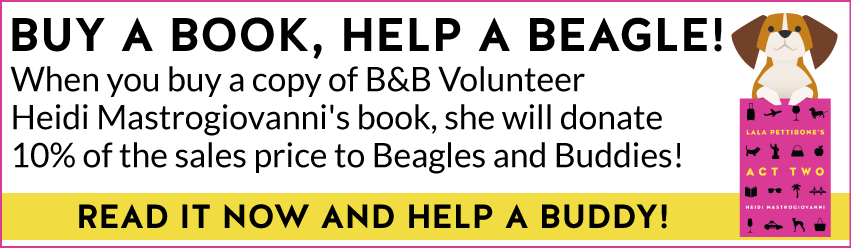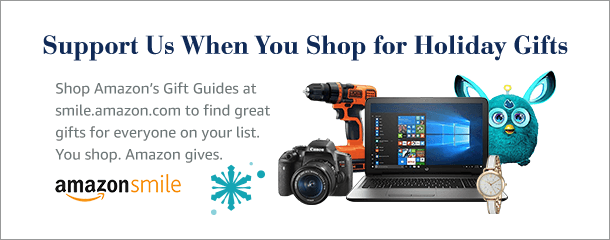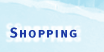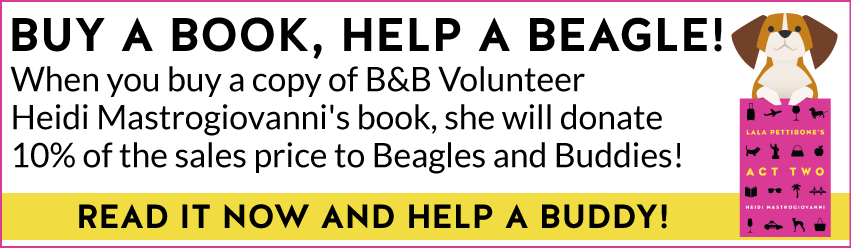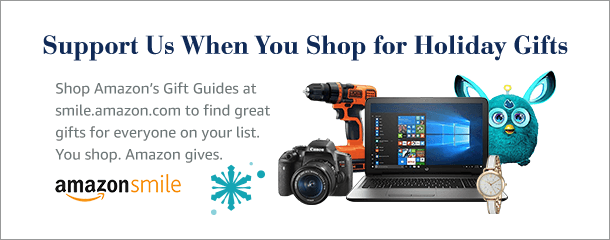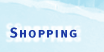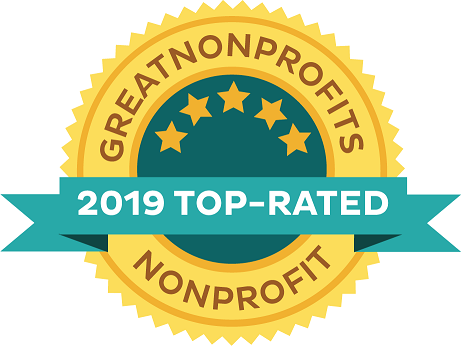
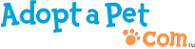
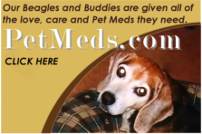
|
 |
|
If you shop at Ralphs or Food4Less
your purchases can help B&B!

B&B is registered with the Community Program at Ralphs and Food 4 Less. We will receive a 4% rebate on purchases when any of our registered members swipes their Ralphs Club Card or Food4Less Community Rewards Card at check-out!
We'd like to thank all of you who have taken the time to sign up for the Ralphs and Food4Less rewards card 'Community Contributions' program.
Last quarter with your help B&B earned $600!
We're aiming to double that (or more) next quarter!
Important Changes to Ralphs Rewards Card Program
This program is so great because you don't really have to do anything other than your regular shopping... there are no extra costs involved!
Please note that Ralphs has changed how the sign-up process for this program works. Even if you've already joined the program we're going to need to ask you to please make some minor adjustments to your account so that your contributions will continue to be counted on behalf of B&B. We need to make sure that everyone is signed up properly so that every purchase will continue to be counted. Unfortunately we are no longer able to handle the sign-ups for you on our side, Ralphs needs you to visit their website and do it on your own. Even if you're already signed, Ralphs requires you to update annually. All of us at B&B are sure grateful you have chosen us, and will see that your gifts are put to good use for the dogs. We know it looks like a lot of steps, but it's pretty easy and should only take you a few minutes. We really appreciate your help! Please help spread the word... tell your friends and family!
Here are the instructions from Ralphs on how to sign up:
New Community Contributions Participant Sign-up Instructions
Announcement! www.ralphs.com is now a secure website. And because it is, there are new procedures in place to enroll your Ralphs rewards Card. If you registered on the old website between August 4th, 2008 and September 22, 2008, your participation in the new term that began on September 1, 2008 is still in effect. If you have not registered your new rewards Card for the new term, here are the instructions. Please note: You cannot register with an organization UNTIL you first register your rewards card online.
IF YOU HAVE NOT REGISTERED YOUR REWARDS CARD ONLINE
NOTE: Since our website is now secured, these procedures will apply to everyone who has not entered their email address and assigned a password.
- Log in to www.ralphs.com
- Click on Sign In/Register
- Click on New Customer? Sign up today!
- Enter your zip code and click on 'find'
- Click 'Select' next to the store you primarily shop at
- Enter account information
a. Your email address
b. Your password (please note the rules next to this field)
c. Confirm your password
- Subscribe or unsubscribe to email subscription by leaving the check marks or removing them
- Click Confirm
- Click on agree to Terms and Conditions
- Click on 'Confirm'
- Click on Edit Community Contribution Program Information
- Enter the card number as shown on your Ralphs rewards card
- Click on 'Save Changes'
- Confirm or enter any corrections and click on 'Save Changes'
- Type in just a part of your organizations' name or key in your 5 digit NPO number and click 'Search'
- In the 'Select Your Organization Section', click on the bubble next to your organizations name
- Click on 'Save Changes'
- Your organization selection will appear on the right side of this page
- You have now completed your Online rewards card registration AND your Community Contributions registration.
- Click on 'Logout' at the tope of the page
IF YOU HAVE ALREADY REGISTERED YOUR REWARDS CARD ON-LINE
(This means that you have already entered your email address and assigned yourself a password)
- Log in to www.ralphs.com
- Click Sign In/Register
- Enter your email address and password
- Click on 'sign in'
- Click on 'My Account' (In the top right hand corner)
- View all your information and edit as necessary
a. To make a change to your organization selection:
b. Click on 'Edit Community Contribution Program Information'
c. Confirm your card number and click on 'Save Changes'
d. Review your personal information and/or make any corrections and click on 'Save Changes'
e. Type in part of your organizations name and click 'Search'
f. In the 'Select Your Organization Section', click on the bubble next to your organizations' name
g. Click on 'Save Changes'
h. Review all information shown on your account
i. You will now see all of the changes your made and your account is updated
j. Click on 'Logout' at the top of the page
If you need help please give us a holler and we'll see what we can do, or you might be able to get direct assistance from Ralphs by contacting them at [email protected].
Thank you in advance... every little bit helps!
|
|